Guest Wireless Network
The GordonGUEST wireless network is intended to allow visitors to campus to use the Gordon College network resources. Once you connect to this network, you will be authorized to use it for 7 days and can renew the connection if needed.
Please note: Students, Faculty & Staff should use the GordonNET wireless network and not the GordonGUEST network. Follow the format "firstname.lastname" and use your Gordon password. Alumni who have a Gordon College username and password do not need to register for a temporary password. They can use the "Alumni" link to receive special wireless access. Follow the instructions provided below to connect to the GordonGUEST wireless network. If you need technical assistance, please call the CTS Helpdesk at 978.867.4500.
-
In the bottom right-hand corner of the screen, click the wi-fi bars on the task bar.
-
From the list of networks that comes up, select GordonGUEST and click "Connect."
-
A pop-up window will appear with the Guest Registration Page. If it does not appear, please open your preferred internet browser (Firefox, Chrome, etc.) and navigate to www.gordon.edu.
-
Enter your name, cell phone number (not required), mobile carrier (not required), and email address. Check the box confirming that you accept the terms of use. Then click "Register."
-
Please note that if you do not enter a cell phone number and mobile carrier, the necessary information will only be sent to the email you provide. (If you enter a value for phone, carrier, and email, login information will be sent to both your phone and your email).
-
Your login information will now be sent to your phone and/or email. (You can also download a file containing the information by clicking "Download account details.")
-
Now click "Log In." Enter the username and password that you received on your phone/email/downloaded file. Then check the box labeled "I accept the terms of use," and click "Log In."
-
You will be redirected to www.gordon.edu and will be able to browse the internet.
-
Your account will expire on the date listed on the text/email/downloaded file. If you get logged out of the guest network, you can log back in. Upon opening your browser, you will be redirected to the Guest Registration page; click "Sign In" and enter the username and password that were provided in your account details.
-
When choosing your Wifi network, select GordonGUEST.
-
A pop-up window will appear with the Guest Registration Page. If it does not appear, please open your preferred internet browser (Safari, Chrome, etc.) and navigate to www.gordon.edu.
-
Fill in the required fields, check the "Confirm" checkbox, and click "Register."
-
Shortly after this, you will receive a text to your phone, if you have provided a number. If you did not provide a number, look for the small floppy disk icon "Download Account Details". This will download a small text file with your username (your provided email address) and password.
-
Continue by pressing the "Login" button, which will take you to the Login screen below. Enter the information from the text message/downloaded file, and press "Login".
-
You are now connected to the GordonGUEST network.
-
Open the settings app, and click "Wi-Fi".
-
From the list of networks that comes up, select GordonGUEST and click connect.
-
A pop-up window will appear with the Guest Registration Page. If it does not appear, please open your preferred internet browser (Safari, Chrome, etc.) and navigate to www.gordon.edu.
-
Enter your name, cell phone number (not required), mobile carrier (not required), and email address. Check the box confirming that you accept the terms of use. Then click "Register."
-
The information that you need to log in will now be sent to your phone and/or email.
-
Now click "Log In." Enter the username and password that was sent to your phone/email/downloaded. Then check the box labeled "I accept the terms of use," and click "Log In." You may now access the internet on your mobile device.
-
Your account will expire on the date listed on the text/email/downloaded file. If you get logged out of the guest network, you can log back in. Upon opening your browser, you will be redirected to the Guest Registration page; click "Sign In" and enter the username and password that were provided in your account details.
-
If you have problems accessing this network, please check to make sure that wireless is enabled on your device and that you can see other Gordon networks in your connections list.

 Support
Support Guest Wireless Network
Guest Wireless Network