My Passphrase
What is a SECURE passphrase?
According to Techtarget.com, A passphrase is a sentence-like string of words used for authentication that is longer than a traditional password, easy to remember and difficult to crack. Typical passwords range from 8-16 characters on average while passphrases can reach up to 100 characters in length.
How and why should I create a SECURE passphrase?
Gordon passphrases must be at least 16 characters in length. Below is an excerpt from useapassphrase.com that describes why a passphrase is preferred over a string of random letters.
"There are dozens of random password generators out there that will happily put together a bunch of random characters for you to use as a password. These random passwords are secure, but they're a huge pain to actually remember.
Random passphrases provide the best combination of memorability and security.
By way of example, here are two passwords with similar crackability:
| Password | Time to crack |
|---|---|
p%9y#k&yFm? |
Approximately 90,182,663 centuries |
logic finite eager ratio |
Approximately 189,658,722 centuries |
Which would you rather remember?"
How do I pick a secure passphrase?
- Longer passphrases are more secure (Gordon passphrases have to be at least 16 characters in length—see above)
- Use unique passphrases at Gordon (do not use your Gordon passphrase on any other non-Gordon system)
- Consult useapassphrase.com or other trusted sites, for more information.
What is an example of an insecure (bad) passphrase?
- Passphrase123
- Gordon12345
- Summer1999!
- Asdfghjkl;'
- A person, pet's name, maiden name, the street you grew up on or anything you can find on social media
- Just incrementing a number on your passphrase (Going from Passphrase1 to Passphrase2)
Can I reuse previous passphrases?
No, you need to pick a unique passphrase to use at Gordon. Our system will remember the past 7 passphrases and will not let you reuse them.
Current Students / Alumni
- New Student setting up your Gordon account for the first time? Click here.
- IMPORTANT: Current Faculty & Staff with a Gordon-Owned Computer, skip to the orange Faculty & Staff section below.
If you remember your current passphrase and need to change it:
a. Log in - using your Gordon email/passphrase
b. AFTER you log in to the page, you will be asked to enter your current passphrase, then enter a new passphrase and confirm it.
c. Proceed to change your Gordon passphrase as prompted
If you have forgotten your passphrase:
a. Browse to mail.gordon.edu and select the link "Can't access your account" below the email address field
b. The website will guide you through recovery options in order to reset your passphrase.
If you have not yet set up your account recovery options, you'll be prompted to do so. More information can be found here.
c. Follow the prompts to change your passphrase
2. To avoid account lockout on other devices, log in with your newly created passphrase on any smartphones, tablets, and applications that store your old passphrase.
Modify GordonNET wireless on your device
3. Contact the Center for Technology Services Helpdesk for further assistance at 978.867.4500 or [email protected].
Faculty and Staff
- New Faculty or Staff member? Schedule a visit with Human Resources to obtain the information needed to set up your account.
- If you are using a personal PC or Mac or a Gordon computer that DOES NOT use your Gordon username/passphase to log into it, follow the instructions in the "Current Students / Alumni" section above.
- If at all possible, we strongly encourage changing your passphrase when on-campus. If you must change it off-campus, ensure you are connected to Gordon's VPN to reduce the number of post-change issues.
If your passphrase needs to be updated:
I'm off campus: You will not be able to use the Gordon VPN due to the forgotten passphrase. You can follow the steps under "Current Students" above, but when you return to campus, please contact the CTS Helpdesk for assistance getting your Gordon-issued computer properly synced again.
I'm on campus: You will not be able to use Gordon Wireless due to the forgotten passphrase. Plug your computer into ethernet and reboot your computer and you should be prompted to change your passphrase on next login.
If your passphrase has not yet expired:
GORDON OWNED MAC
Note: If you are off-campus, you will need to connect to Gordon's VPN prior to following these steps.
Try using Nomad:
-
NoMAD is a utility for your Mac that will help you better manage your Gordon network passphrase. If NoMAD is installed on your Mac, you'll see the application running in the menu bar. It looks like a black triangle with a green checkmark.

With NoMAD, your computer log in and network passphrase will automatically sync when your Gordon passphrase changes – even if you're wireless. No more Ethernet required!
- Click on the NoMAD icon in the menu bar and select "Change Passphrase".
- Create a new passphrase. Click OK.
- You should then get a message offering to sync your login passphrase with your network passphrase. Click Sync. You are done! Test the login passphrase by logging out and logging back in.
IF NOMAD DOESN'T WORK
- Click here to log in with the old passphrase to update it
- Enter your current passphrase
- Create and confirm a new passphrase, this changes your Gordon Network passphrase
- Now on your Mac, go to System Preferences.
- Click on Users and Groups
- Click on your account
- Click on "Change Password"
- Create a new passphrase– make it the same as your Gordon Network passphrase.
- You’re done! Log out and log in with the new passphrase
- Be sure to Forget GordonNET on your smartphone and then reconnect with the new passphrase.
GORDON OWNED PC
Note: If you are off-campus, you will need to connect to Gordon's VPN prior to following these steps.
-
Press Ctrl+Alt+Delete and click "Change a password."
-
Enter your old passphrase, then create and confirm a new passphrase in the fields provided.
-
You will receive a confirmation message showing that the attempt has been successful or that another attempt needs to be made.
-
Test the change by visiting mail.gordon.edu and log in with your full email address and newly created passphrase.
-
Remember, on your smartphone (and other mobile devices), you must "forget" the GordonNET connection and reconnect with your new passphrase (see "Mobile Device Wireless Passphrase Update" below).
Mobile Device Wireless PassphraseUpdate
To avoid account lockout on other devices, log in with your newly created passphrase on any smartphones, tablets, and applications that store your old passphrase.
Modify GordonNET wireless on your device
Contact the Center for Technology Services Helpdesk for further assistance at 978.867.4500 or [email protected].


 Campus Technology
Campus Technology My Passphrase
My Passphrase